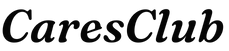Do you want to do whatsapp transfer backup & restore? Read more to know how you can migrate WhatsApp Android to iOS using MobileTrans and other tools.
WhatsApp is a messaging application that is used by millions of people. It helps you connect with your friends, family, and colleagues. Since you have an option to open a WhatsApp business account, various office conversations happen over WhatsApp.
Naturally, chats and data on this app are extremely important to everyone. However, when you are moving your phone from iPhone to Android or Android to iPhone, there’s no direct option for WhatsApp backup from Android to iPhone.
For this reason, we have researched and found valuable methods to transfer whatsapp from android to iphone.
How Can You Transfer WhatsApp From Android To iPhone?
The first method on the list is to use WhatsApp transfer methods. In this section, we will explain two methods to migrate WhatsApp from Android to iPhone.
On WhatsApp, you can transfer data from Android to iPhone using email.
-
Go to WhatsApp and open Settings.
-
From here, visit Backups.
-
Send Chats to Email.
-
Open your email on iPhone to access chats.
This will share the document of chats to your email.
Google Drive
Similarly, you can send chats to your Google Drive and access it on the new phone.
-
Open WhatsApp Settings.
-
Go to Backups.
-
Send Chats to Google Drive.
-
On your new iPhone, download Google Drive and access your chats.
Click here – Improve student participation in class: tips to follow
Transfer WhatsApp Messages From Android To iPhone Using MobileTrans
The best method to transfer WhatsApp chats from Android to iPhone is to use the MobileTrans tool. It is a software designed to help you move your data from your phone to another device. You can transfer data with a click and easily backup your data files to the computer.
Check how you can use this tool without any hassle:
Step 1: Launch App
Visit our website, download MobileTrans – WhatsApp Transfer and launch the app on your computer. This will take some time, as you need to download the software, which depends on your internet speed as well.
When you open the app, you will find three sections, go to Phone to Phone and select WhatsApp Transfer under it.
Step 2: Connect Your Phone
When you have opened the app on your PC, you need to connect your Android phone to your computer. Take your USB cable and use it to connect to your computer. On the screen, you will find your phone.
The next step is to connect your iPhone to the computer. As you achieve this, you will find both the phones connected to MobileTrans. You have to check that the right phone is at the destination and source. If not, then click on Flip and change the position.
Step 3: Move WhatsApp from Android to iPhone
In this step, select data that you move using transfer WhatsApp messages from Android to iPhone.
After this click Start and wait for the process to complete.
You might be prompted to complete several steps during this time. Achieve the instructions given on the screen to complete WhatsApp Android to the iOS transfer process.
Direct WhatsApp Android To iPhone Transfer
Another method on the list is to use direct transfer WhatsApp from Android to iPhone.
In collaboration with Samsung, WhatsApp has recently launched the feature to transfer iPhone WhatsApp data to Z Fold 3 and Z Flip 3. You only need to go to your WhatsApp, visit Chats and Backup, and select Backup to Android.
There are a series of disadvantages attached to this method:
-
You can’t move data from Android to iPhone. That is not possible directly.
-
You can’t move data from iPhone to Android for every device. Currently, it is only compatible with Samsung phones mentioned above.
-
Lastly, the process is not hassle-free.
Benefits Of Using MobileTrans
Since the best method to restore WhatsApp from Android to iPhone is using the MobileTrans tool, we have explained some benefits and features of MobileTrans. Have a look:
-
Using MobileTrans, you can easily move your WhatsApp from Android to iPhone or iPhone to Android.
-
Before the transfer, you can select the type of data to move. You will be given options, from where you can select images, audio, video, etc.
-
The process is hassle-free and user-friendly. If you are someone who doesn’t use technology much, even then you can easily complete the process without guidance.
-
The tool additionally helps transfer other data between phones and to PC. This helps you backup your data to PC or move your entire phone to another phone.
Conclusion
How to transfer WhatsApp from Android to iPhone? We have explained three different types of methods to transfer WhatsApp from Android to iPhone. The best method in our opinion is MobileTrans. It is a user-friendly application that doesn’t require additional software or tool or any other thing. It seamlessly moves your data from Android to iPhone as it is.
Click here – A Complete Guide To Fix iPhone Frozen