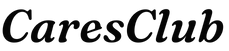Since most people are working remotely nowadays, they do as many security steps as possible for their documents. This is to ensure that no one else will have access to their files in case it gets routed in the world wide web. This applies to PDF documents as well. If you are sharing it with other users, you will most likely include additional protection in your files.
However, while this is certainly a great way to secure your documents, passwords can sometimes be a hassle. There are instances where you are in a hurry to print or access a document, and you will still need to look for the password before opening it. Luckily, there’s an easy way for you to access these files again without the need for a password.
Click here – 5 Best LED high bay light
Unlock your PDF files
With the help of PDFBear, you can unlock PDF documents in as fast as 2 minutes. It’s a web-based platform that offers a wide range of features and services that will allow you to manage and modify your PDF files. One of its very useful tools is to unprotect a PDF document, provided that you have access to its password. All you need is a browser and an Internet connection to complete this process.
First, you need to access their website. Once you are already on the homepage, choose the function that says Unlock PDF. It will then bring you to another page where you only need to follow four simple steps.
- Upload the document that you want to unlock. You can manually choose it from your device, or you can also use the Drag & Drop feature of the website.
- Automatically, the tool will scan your document and will prompt you to key in the password. Make sure that you are using the correct password. Otherwise, it will not go through.
- Once the password is accepted, it will give you a preview of the file. Check if it is the correct document then you can proceed with selecting Unlock PDF.
- After about 2 minutes, or depending on the size of your file, the tool will generate a newly unlocked file. You can save it on your device, or you can share it using the URL provided on the site.
Keep in mind that if the password did not go through on Step 2, you can try to open the file first using the password to see if it will work. Moreover, always remember that passwords are case-sensitive as well.
Benefits of using PDFBear
Why you should use PDFBear of all the available platforms today? Aside from its convenience, you can also get more benefits by choosing this online PDF tool. Here are some of them:
- Fast and reliable
All the processes on PDFBear’s website follow the same 4-step method. It means that you can easily complete any personalization or modification you need for your PDF. It’s also reliable all the time because there is no downtime when using this tool. All the processed and converted documents are immediately ready after 2 minutes.
- No need to install software
Since all the features are available online, there is no need to install or download any software. Once you have accessed their website, you can instantly utilize all the tools there. You are not only saving time and effort but also space on your computer.
- Free for minimal use
One of the best things about PDFBear is that it is free! Unlike other PDF tools where you need to sign up for a membership or subscription, PDFBear is a plug-and-play website. You don’t even need to sign in or create an account to utilize all their tools. However, if you wish to maximize all its features, you also have the option to sign up for a Pro membership.
- Compatible on all devices
PDFBear is also compatible with all devices and operating systems. So, regardless of whether you are using a computer, tablet, or even a smartphone, you can rely on their services. For as long as the file is saved on the device you’re using to access their website, you’re good to go.
- Safe and secured
Since there are a lot of malicious activities happening online, PDFBear makes that its users are protected from all of these. They are using an advanced security technology where all the information uploaded on their site will be deleted an hour after processing it. It means that no one else will have access to your files unless you allowed it.
Conclusion
As much as possible, it is recommended that all your documents can easily be accessed without a hassle. It may be hard to coordinate with your colleagues now that most of you are working remotely. With the help of PDFBear, you can instantly remove the encrypted password in just a few clicks. Learn how this platform can further help you. Visit their website today.
Click here – Features and advantages of mobile teaching applications