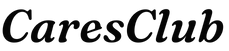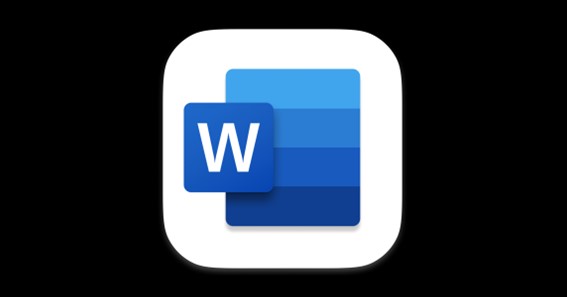Page breaks are not visible so how to remove page breaks in word? The feature page break is for you so that you can easily take a text from one page to the next page. Also, this indicates the end and start of another page. The page break feature is very useful but sometimes you need to remove this. So today I am here to tell you how to remove page breaks in word? Let begin
How To Remove Page Breaks In Word Windows?
To remove page breaks in the word there are two different methods which I have mentioned below in simple steps. You need to just follow as instructed.
Automatic Page Breaks
Automatic Page Breaks are automatically generated by the word when you complete typing in one page and shift to another automatically.
- Open the word document
- Click on Home Tab
- See the paragraph group
- Click on ¶ (show / Hide)
- Go to the “——-Page Break——-”
- Delete the “¶ —-Page Break—– ¶”
Manual Page Breaks
Manual Page Breaks are the ones that you insert by clicking on a page break. Below are the steps to find and delete these.
- Open The word document
- Click on the home tab
- Click on replace in the editing section or click Ctrl + H
- Click on replace tab
- Click more
- Click on special
- Click on manual page break from the drop list
- Leave the replace box blank
- Click replace
How To Remove Page Breaks In Word Mac?
To Remove Page Breaks In Word in your Mac you need to just follow the steps below.
- Open the word document
- Click on the home tab
- Click on Show all non-printing characters ¶
- Click at the end of the page break sign ¶
- Click on delete
How To Remove All Page Breaks In Word?
Below are the steps to remove all page breaks in word
- Open the word document
- Click on Home Tab
- See the paragraph group
- Click on ¶ (show / Hide)
- Go to the “——-Page Break——-”
- Click on the ¶ before the page break
- Delete the “¶ —-Page Break—– ¶”
- Repeat steps 6 and 7 for all page breaks
How To Insert Page Break In Word
Here are the steps to Insert page break in words
- Open the word document
- Take the cursor where you need a page break
- Click on Insert Tab
- See the pages section
- Click on page break
Click here – How To Become An Anesthesiologist? Education and Requirements
FAQ
How To Remove Page Break In Word 2016
To remove the page break in word 2016 follow the steps
- Open the word document
- Click on Home Tab
- See the paragraph group
- Click on ¶ (show / Hide)
- Go to the “——-Page Break——-”
- Delete the “¶ —-Page Break—– ¶”
How To Remove Page Break In Word 2010
To remove page break in word 2016 follow the steps
- Open the word document
- Click on Home Tab
- See the paragraph group
- Click on ¶ (show / Hide)
- Go to the “——-Page Break——-”
- Double click on Page break
- Click delete
How To Remove Page Break In Word 2007?
To remove the page break in word 2007 you need to
- Open The word document
- Click on the home tab
- Click on replace in the editing section or click Ctrl + H
- Click on replace tab
- Click more
- Click on special
- Click on manual page break from the drop list
- Leave the replace box blank
- Click replace
How To Remove Page Break In Word 2013
To remove the page break in word 2013 follow the steps
- Open the word document
- Click on Home Tab
- See the paragraph group
- Click on ¶ (show / Hide)
- Go to the “——-Page Break——-”
- Delete the “¶ —-Page Break—– ¶”
- Open The word document
- Click on the home tab
- Click on replace in the editing section or click Ctrl + H
- Click on replace tab
- Click more
- Click on special
- Click on page break from the drop list
- Leave the replace box blank
- Click replace
How Do I Fix Page Break Lines In Word?
How to Remove a Page Break in Word
- Open your Word document.
- Go to Home > Click the Show/Hide button to display all non-printable hidden marks like page breaks, spaces, and non-breaking spaces in the document.
- Double-click to select a page break and press Delete to remove it.
How Do I Remove A 2nd Break In Word?
If you added section breaks to your document, the easiest way to see where they begin and end is to show formatting marks. Go to Home, and select Show all nonprinting characters. Select the section break and then press Delete.
Why Is My Page Break Not Working?
If manual page breaks that you add don’t work, you may have the Fit To scaling option selected (Page Layout tab -> Page Setup group -> click Dialog Box Launcher Button image -> Page). Change the scaling to Adjust to instead. On the picture below, you can see 3 horizontal page breaks added.
Why Can’t I Delete A Page Break In Word?
Note: You can only delete the page breaks that you’ve added to your documents. You can’t delete the page breaks that Word adds automatically as text flows from one page to the next.
What Is The Difference Between A Page Break And Section Break Next Page?
A page break simply pushes any information after that page break onto the next page; a section break essentially splits your document into different parts to allow you to apply complex formatting to your document. A section break should not be used instead of a page break in your document.
Click here – What Is Dry Mustard? And Its Uses
Conclusion
After reading the article above you can delete page breaks from a word in windows as well as in Mac. The steps mentioned are very easy and will take just a few seconds for you to remove a page break. This was all that you should know about how to remove page breaks in word?